-
DOWNLOAD THE IOS APP!
IOS APP -
DOWNLOAD THE ANDROID APP!
ANDROID APP
Set up the App
Adjust your Poplight Settings with the app
-
-
-
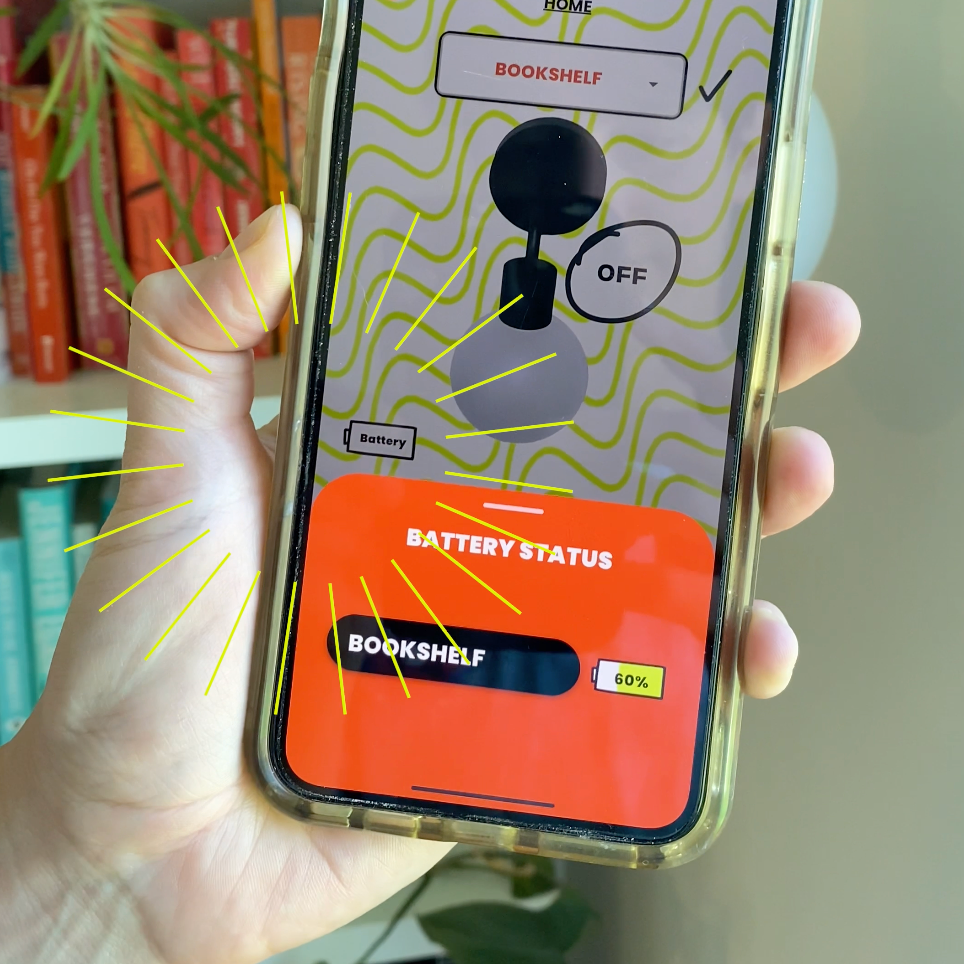
Check your battery life
See howSee the status of your Poplight battery by clicking the battery icon.


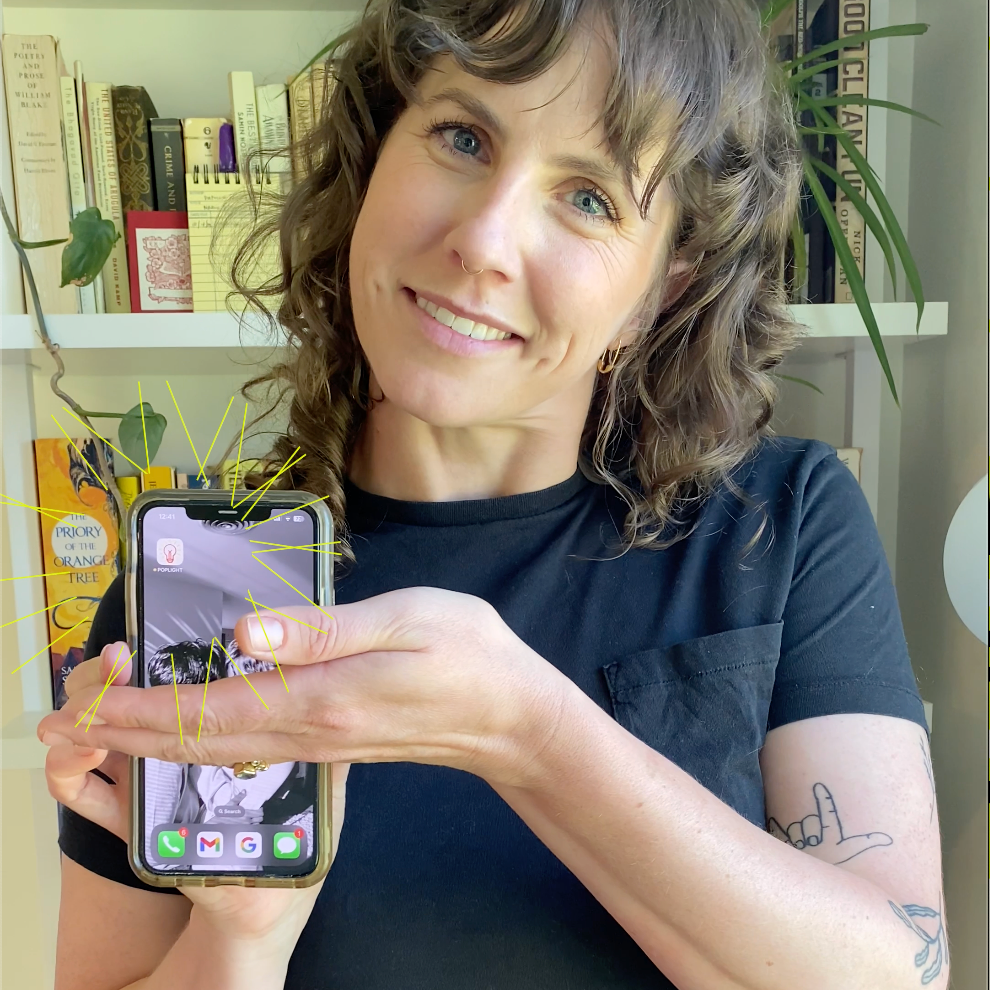
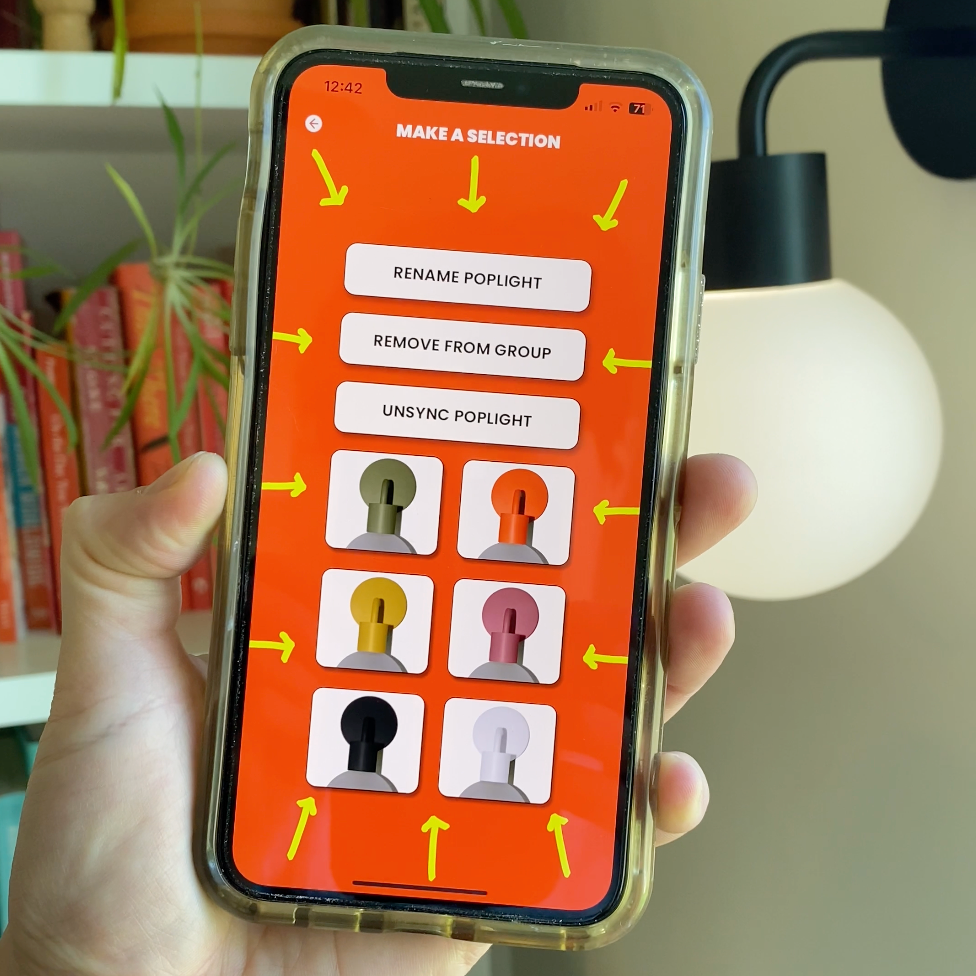
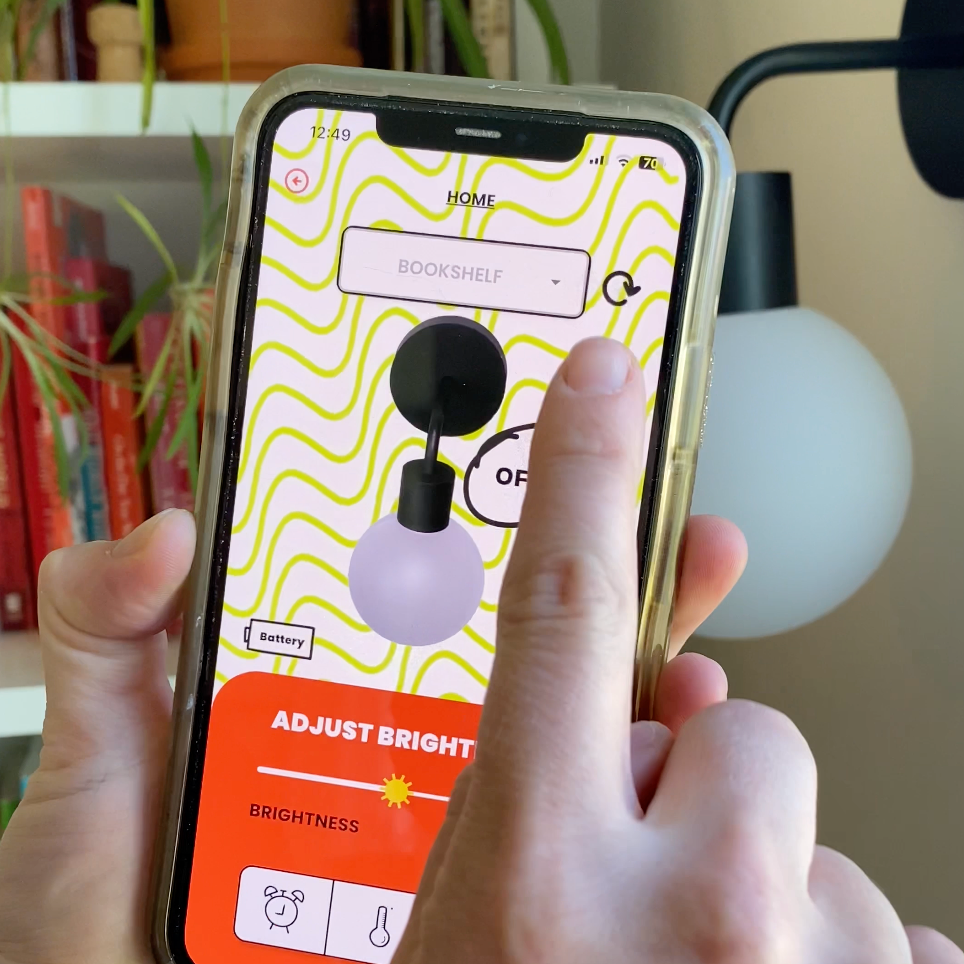
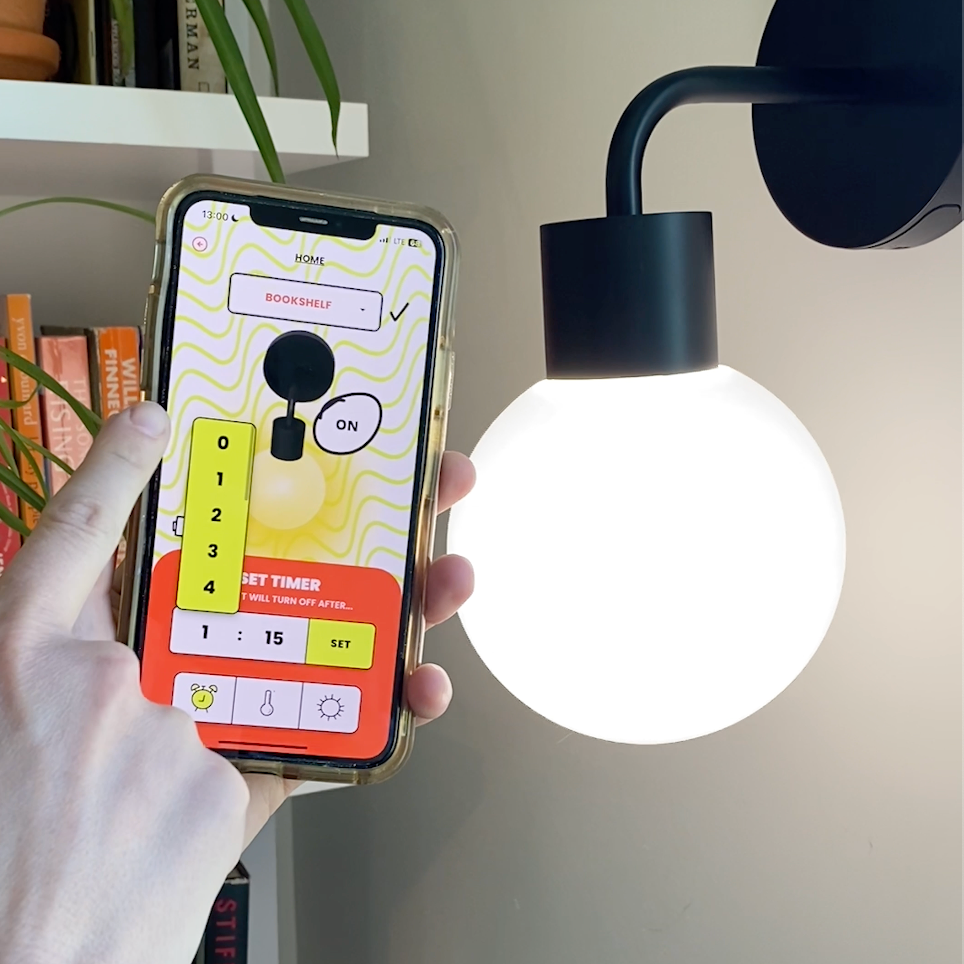
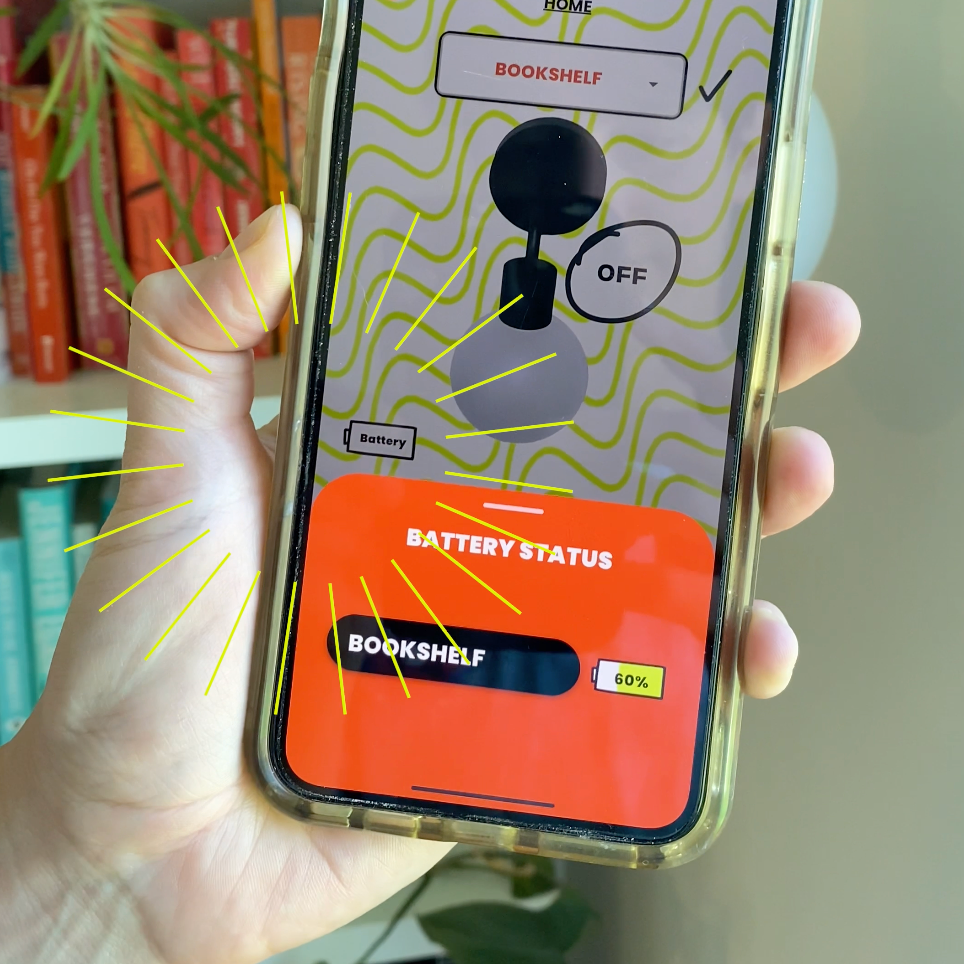
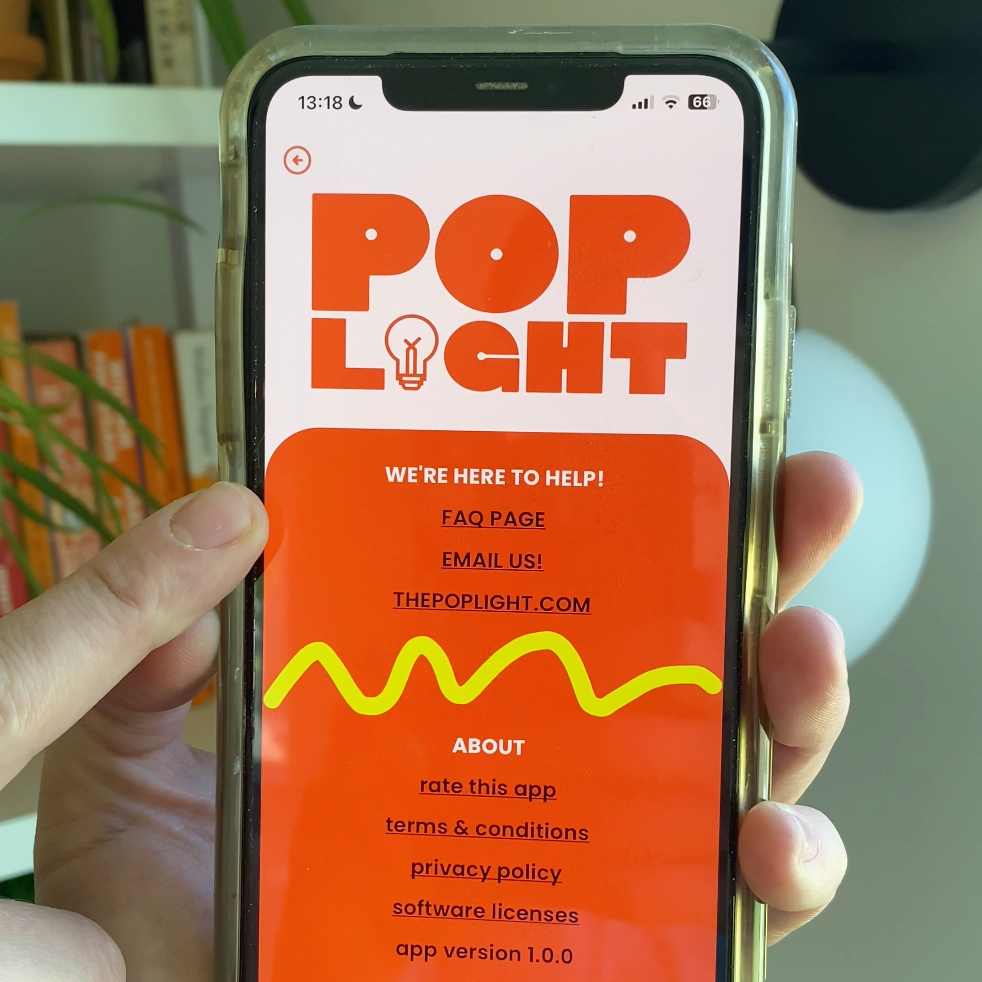
 Rated 4.8 based on 100+ reviews
Rated 4.8 based on 100+ reviews
